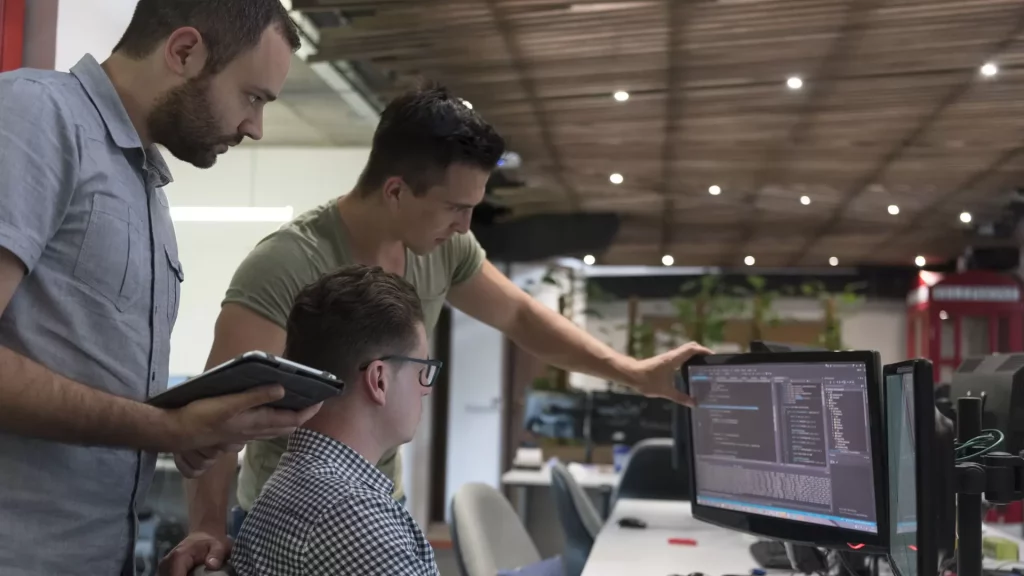In today’s fast-paced digital marketplace, launching an online store is a strategic move for any business. With Odoo, a platform known for boosting operational efficiency by up to 25%, setting up an e-commerce store becomes not just manageable but also highly efficient. This Odoo online store setup guide will walk you through the process of launching your online store with Odoo, ensuring you leverage its full potential for a successful online venture.
Getting Started
Before diving into the Odoo online store setup guide, it’s essential to understand the prerequisites.
- A few requirements of the system: Ensure you have a very stable internet connection and access to the Odoo platform.
- Setting up an Odoo Account: If you haven’t already, sign up for an Odoo account. Choose and select the package that best suits your business needs.
- Interface of Odoo: Familiarize yourself with Odoo’s user-friendly dashboard for a smoother setup process.
Setting up an Online Store with Odoo
The following points should be considered when setting up an Online Store with Odoo
1. Initial Store Setup
In the ‘Settings’ tab, define essential store settings like the store name, default language, and currency.
Configure the checkout process, including options for customer accounts, guest checkout, and order tracking.
2. Organize Your Product Catalog
Create and manage product categories for easy navigation and organization.
Set up inventory management with stock levels and alerts to avoid stockouts.
3. Implement Marketing Strategies
Utilize Odoo’s integrated email marketing tools to create and send targeted campaigns.
Create promotional programs and coupon codes in the ‘Promotions’ tab to encourage sales and customer engagement.
4. Utilize Analytics
Use the analytics tools to track and analyze your store’s performance.
Regularly review sales data, customer behavior, and conversion rates to make informed decisions for store optimization.
Step-by-Step Odoo E-commerce Tutorial
The following are the important points under the Step-by-Step Odoo E-commerce Tutorial
1. Sign Up for Odoo
Visit the Odoo website and click on ‘Start Now’ for a free trial or to sign up for a plan.
During registration, select ‘E-commerce’ as your primary application. This action adds the E-commerce module to your dashboard upon account creation.
2. Configure Your E-commerce Module
In your Odoo dashboard, click on the ‘E-commerce’ module.
Enter your company details, including the name, address, and preferred currency, which are crucial for invoice and receipt generation.
3. Select and Customize Your Theme
Browse through the theme store in Odoo and select one that aligns with your business aesthetic.
Customize the selected theme using the website editor, where you can change elements like colors, fonts, and overall layout to match your brand identity.
4. Add Your Products
Under the ‘Products’ tab in the E-commerce module, click ‘Create’ to add a new product.
Fill in the product details, such as name, description, and price. Upload high-quality images to make the product listings attractive.
5. Set Up Payment Methods
In this Step by step odoo e-commerce tutorial guide, payment methods are essential. In the E-commerce module, go to the ‘Configuration’ tab and select ‘Payment Acquirers’.
Choose and configure your preferred payment methods (like PayPal, Stripe, etc.), ensuring secure and diverse payment options for your customers.
6. Configure Shipping Methods
Still, in the ‘Configuration’ tab, find ‘Delivery Methods.’
Set up different shipping methods, defining the pricing and destination rules for each.
7. Test and Launch
Conduct a test transaction to ensure all functionalities, including payment and shipping, are working correctly. Once everything is set up and tested, publish your store to make it accessible to the public.
Odoo Website Builder for Online Stores
1. Access the Odoo Website Builder for Online Stores
From the Odoo dashboard, select the ‘Website’ application. Click on ‘Go to Website’ to enter the website editing mode.
2. Customize Your Homepage
Utilize the drag-and-drop feature to add and arrange elements like text blocks, images, and call-to-action buttons. Design the homepage to feature key elements like product categories, special offers, and featured products to engage visitors.
3. Edit Product Pages
Access a product page directly from your website. Customize elements like the layout, add detailed product descriptions, and upload multiple images to enhance the product’s appeal.
4.Optimize for SEO
Use SEO tools in the website builder to add SEO-friendly meta titles and descriptions to your pages.
Ensure that your product and page URLs are clean, descriptive, and keyword-rich for better search engine indexing.
Customizing Odoo Online Store
1. Brand Your Store
In the website editor, add your business logo and favicon to reinforce your brand identity.
Customize the color scheme and fonts in the theme to align with your brand guidelines.
2. Customize Product Display
Edit product templates to change the layout of product listings, ensuring they are user-friendly and visually appealing.
Use product attributes (like size, color, etc.) to manage product variants effectively, providing customers with a range of options.
3. Advanced Customizations
For users with technical skills, the HTML/CSS editor under the ‘Customize’ option in the website builder allows for deeper customization of the store.
Modify the code to create unique layouts, add custom features, or integrate third-party tools.
For users with technical skills, the HTML/CSS editorunder the ‘Customize’ option in the website builder allows for deeper customization of the store.
Modify the code to create unique layouts, add custom features, or integrate third-party tools.
Real-World Applications of Your Odoo Online Store Setup Skills
The skills and knowledge you acquire from Setting up an Online Store with Odoo are not just limited to this single project. They have broader applications in various real-world scenarios, enhancing your business acumen and technical proficiency.
1. Streamlining Business Operations
- Application: The understanding of Odoo’s integrated systems can be applied to streamline other business operations, such as inventory management, customer relationship management (CRM), and accounting.
- Real-World Example: A retail business can use the same skills to integrate its physical store inventory with its online store, ensuring real-time inventory updates and reducing the risk of stock discrepancies.
2. Enhanced E-commerce Strategy
- Application: Skills in Customizing the Odoo online store and optimizing for user experience are transferable to any e-commerce platform, aiding in creating a cohesive and customer-friendly shopping experience.
- Real-World Example: An entrepreneur can apply these customization skills to create targeted landing pages for marketing campaigns, improving conversion rates and customer engagement.
Example
Troubleshooting and Tips for Setting up an Online Store with Odoo
Setting up an online store with Odoo is generally straightforward, but like any technical endeavor, you might encounter some challenges. Here are common issues and their solutions, along with helpful tips and best practices.
Issue: Difficulty in Theme Customization
Solution
- If you’re struggling with theme customization, consider using pre-built themes that require minimal adjustments. Odoo’s theme store offers a variety of options that can be quite easily tweaked to fit your brand.
- Utilize Odoo’s preview feature to see changes in real-time, ensuring Customizing Odoo online storealigns with your brand’s aesthetic before going live.
Issue: Product Import Errors
Solution
- When importing a large number of products, errors can occur due to incorrect file formats or data inconsistency. Ensure your CSV or Excel files are formatted according to Odoo’s guidelines.
- Start with a small batch of products to test the import process and address any format issues early on.
Issue: Payment Gateway Integration Challenges
Solution
- While setting up an online store with Odoo, If you’re facing issues with integrating payment gateways, double-check your API keys and account settings. Ensure that the payment acquirer’s module is correctly installed and configured in Odoo.
- Test the payment process with small transactions to confirm the integration is functioning correctly before launching your store.
Issue: Slow Website Performance
Solution
- Slow website performance can be due to unoptimized images or heavy themes. Compress images before uploading and choose lightweight themes.
- Regularly monitor your website’s loading speed using tools like Google PageSpeed Insights and make necessary adjustments.
Best Practice
1.Regular Data Backup
This point is really important when it comes to the Odoo online store setup guide. Ensure regular backups of your Odoo store data to prevent data loss. Odoo provides options for automatic backups, which can be a lifesaver in case of technical glitches.
2.Stay Updated
Keep your Odoo platform and all integrated applications up to date. Regular updates include performance improvements and security patches, which are crucial for the smooth running of your online store.
3.Utilize Odoo Support and Community
For complex issues, don’t hesitate to reach out to Odoo’s support team. Additionally, the Odoo community forums are a great resource for tips, advice, and solutions from other experienced Odoo users.
Conclusion
In conclusion, Setting up an Online Store with Odoo is a strategic move towards achieving a 25% efficiency upgrade in your business operations. This comprehensive guide not only simplifies the process of launching your store but also ensures you are well-equipped to manage and scale your business effectively. By leveraging Odoo’s robust platform, you’re not just opening an online store but setting the stage for sustainable growth and overall success in the digital marketplace. A
FAQs
1.How much time does it usually takes to Set up an Online Store with Odoo?
The total time it takes to set up a store can vary; typically, businesses may make their store operational in about 1 to 2 weeks. The duration can also vary with the level of complexity and customization required.
2. What can be the overall average cost when we are setting up an Odoo online Store with Odoo?
As we know, Odoo is well known for its affordability; the overall expenses for to-sized businesses can differ and depends on many factors, such as hosting, themes, and customizations.
3. Can a third-party application be integrated with the Odoo store?
Indeed, for the purpose of enhancing your online store’s capabilities, Odoo enables effortless third-party integration with a range of applications.
4.Can we customize themes for the Odoo online store?
Yes, you can customize the theme for your online store by selecting themes from the Odoo theme store.
- Getting Started
- Setting up an Online Store with Odoo
- Step-by-Step Odoo E-commerce Tutorial
- Odoo Website Builder for Online Stores
- Customizing Odoo Online Store
- Real-World Applications of Your Odoo Online Store Setup Skills
- 1. Streamlining Business Operations
- 2. Enhanced E-commerce Strategy
- Example
- Best Practice
- Conclusion
- FAQs